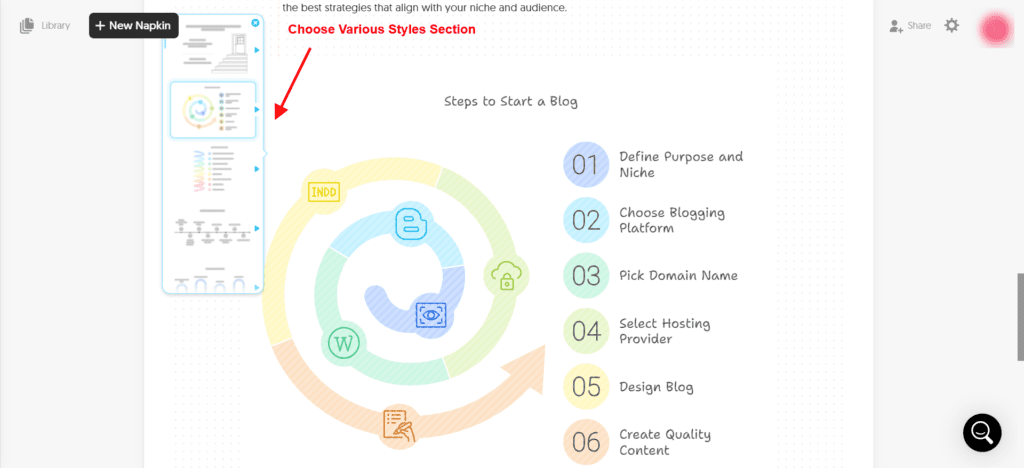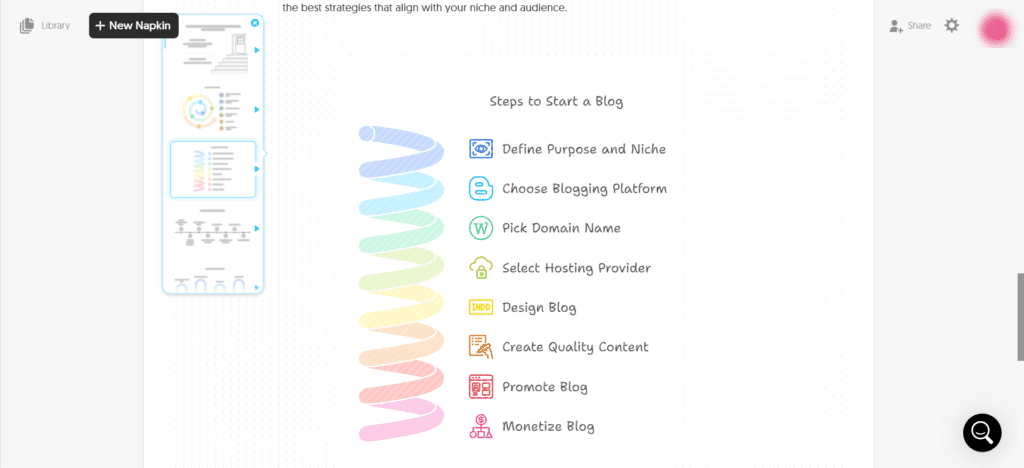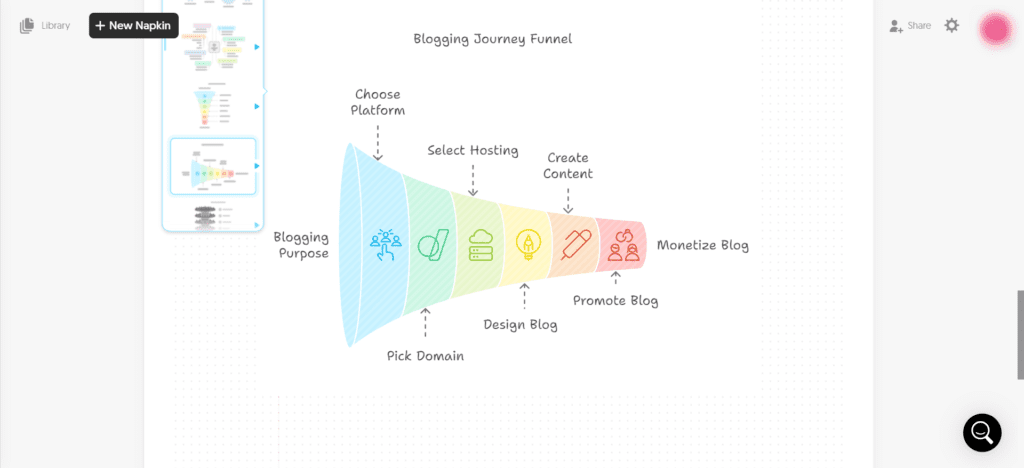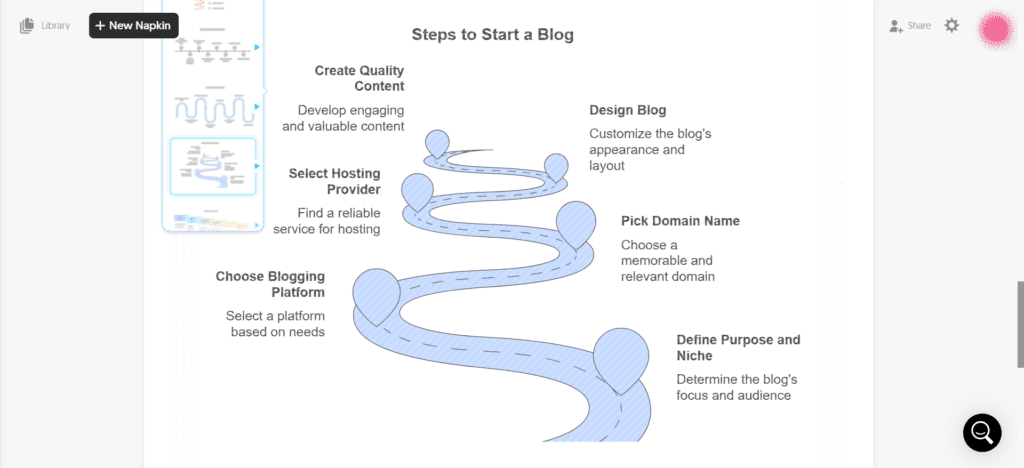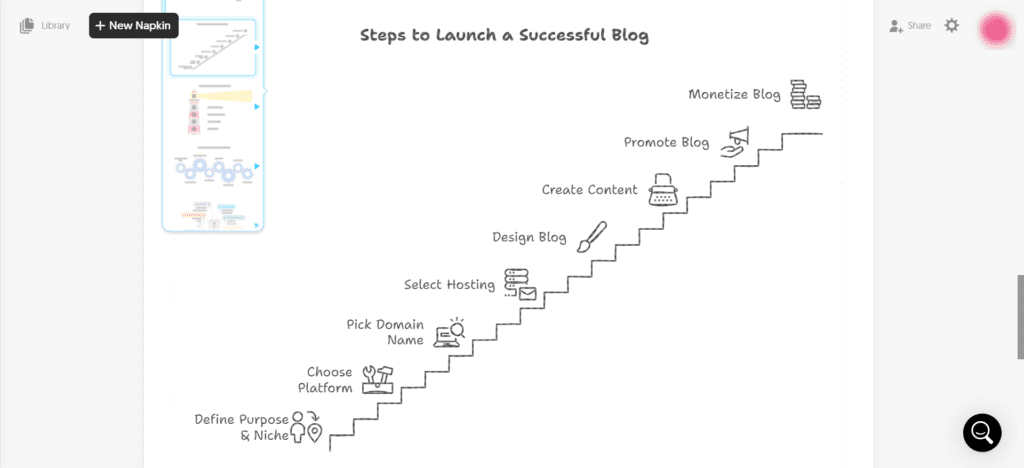Are you looking for the Best AI Tool to convert text into infographics, flowcharts & diagrams for your next presentation or for your blog posts? Then you are at the right place. We are going to explore Napkin AI in this post that allows us to generate uniquely styled visuals along with option to customize fonts, colors, Aspect ratios and export it the way we like.
And the Best part is that it completely free as of now. so, let’s get started 🚀
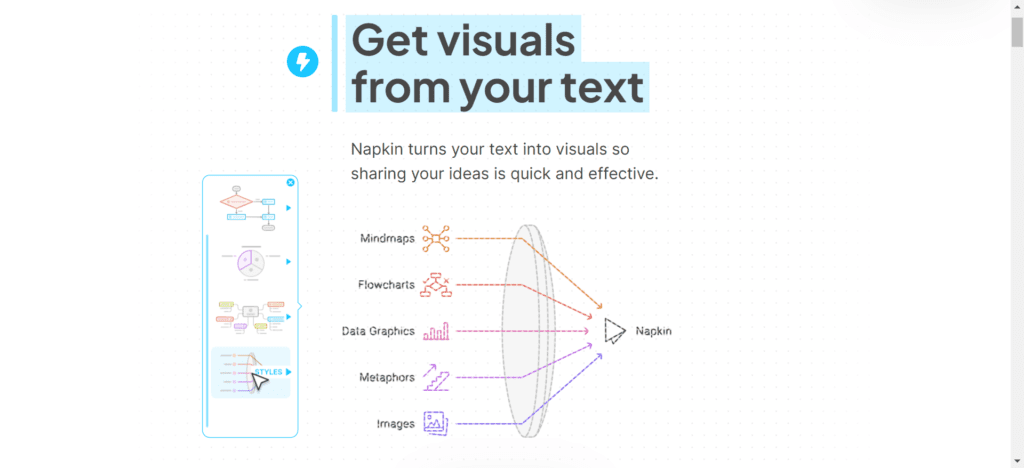
What is Napkin AI?
Napkin AI is an amazing tool designed to transform text into visually engaging content, such as diagrams, flowcharts, and infographics. It is used to simplify the process of visualizing ideas and data into charts, graphs or tree like structure to make it more visually appealing.
You Just need to provide the data in text if you have very specific data that needs to be converted into infographics or you can also use AI prompt to generate the content and then select the text content for which you want generate the visuals.
Usages of Napkin AI
- Presentational Data: Generate attractive Charts, Graphs, Infographics for impactful Presentation.
- Social Media Content: Generate fancy visuals integrated with data points for social media marketing, posts, and campaigns.
- Blogging: Instead of representing data into tables or list items into blog posts, bloggers can use napkin.ai to convert it into visually appealing infographics that will be more engaging and easy to understand for the readers.
- Educational/Teaching Material: napkin.ai can be used by tutors to prepare visual flowcharts & diagrams for teaching complex concepts and make it easy to understand for all students.
- Reports Editing/Enhancements: Textual Reports can be converted into visual infographics to enhance it or summarize the key points of the reports.
For Example the below image is generated using napkin.ai with the help of AI Prompt. In the next section we will see step by step how to use AI prompt to generate content or use our own content to convert it into awesome styled visuals.
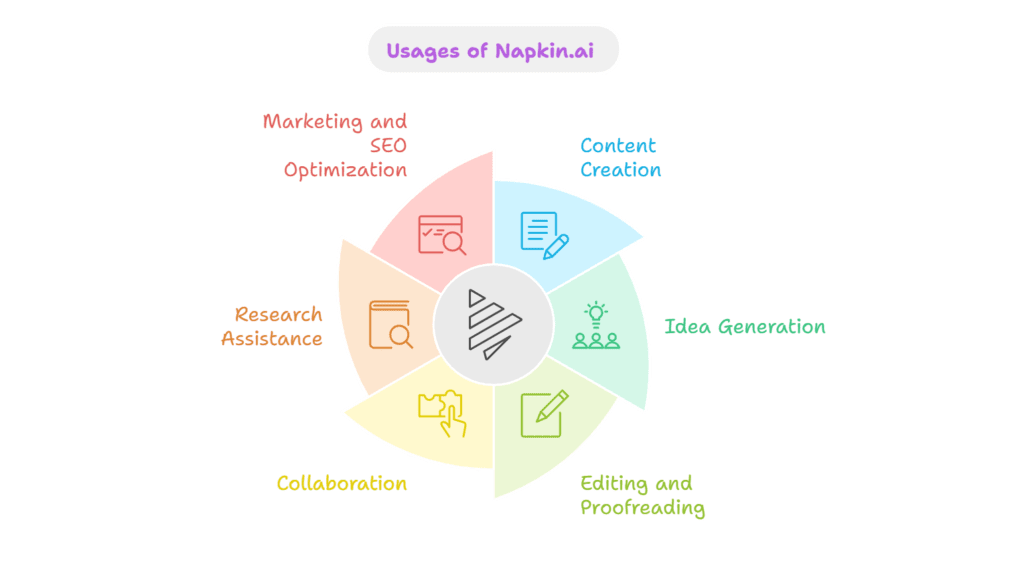
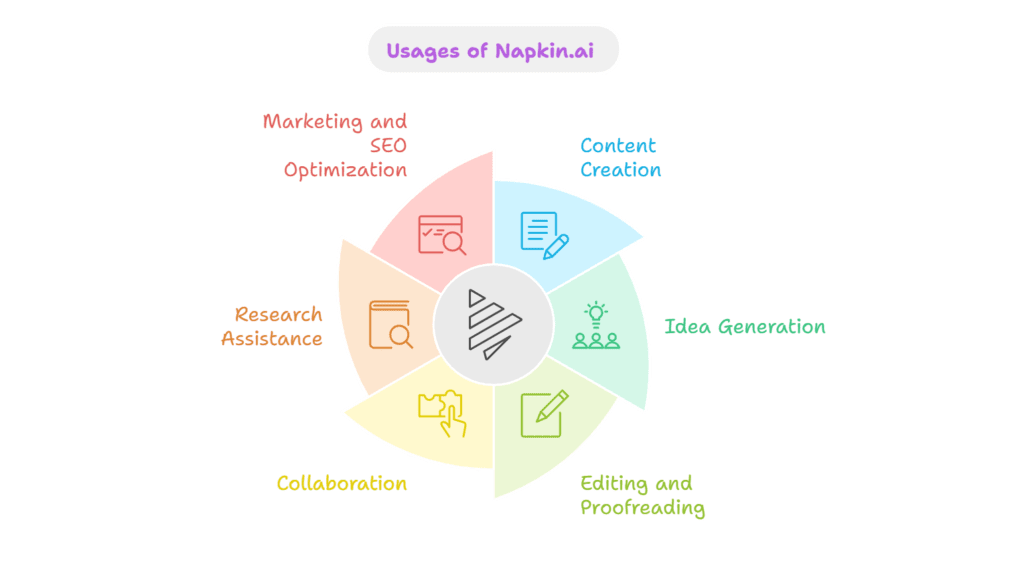
How to use Napkin AI?
To get started visit https://www.napkin.ai/ , the click on sign in on right top corner of the page. you are also allowed to sign-in using google. You can choose Sign in with email and then choose Sign up if you decide not to login with google. once you are logged in you are presented with below screen.
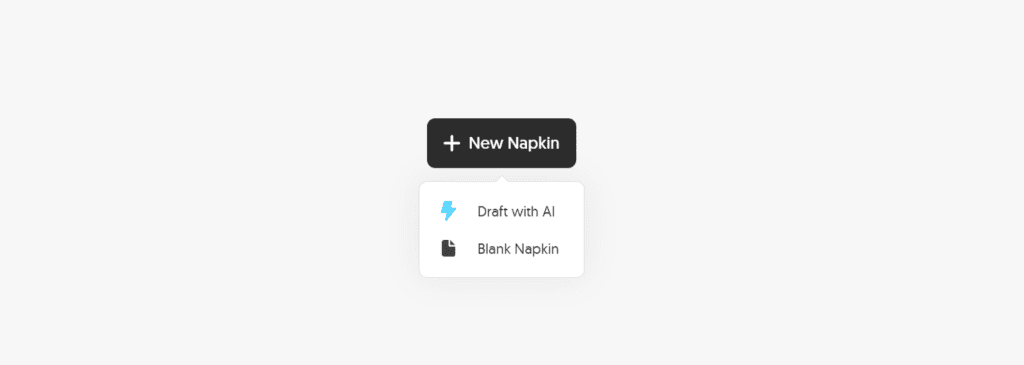
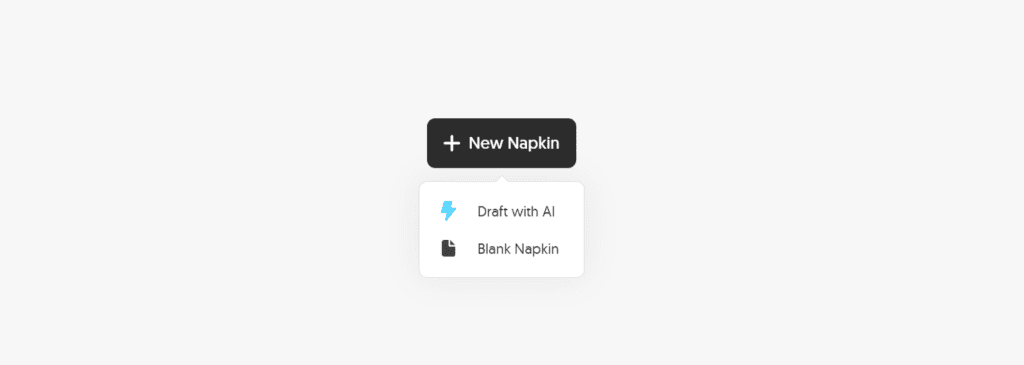
You can create a New Napkin i.e. visuals, infographics etc. either by drafting the text content with the help of AI prompt or you can choose the Blank Napkin if you have custom text content and data that you want to convert into stunning visuals. As of now we are proceeding with AI prompt, later we will create blank napkin. Choose Draft with AI to proceed.
Generate visual on Napkin AI using AI prompt
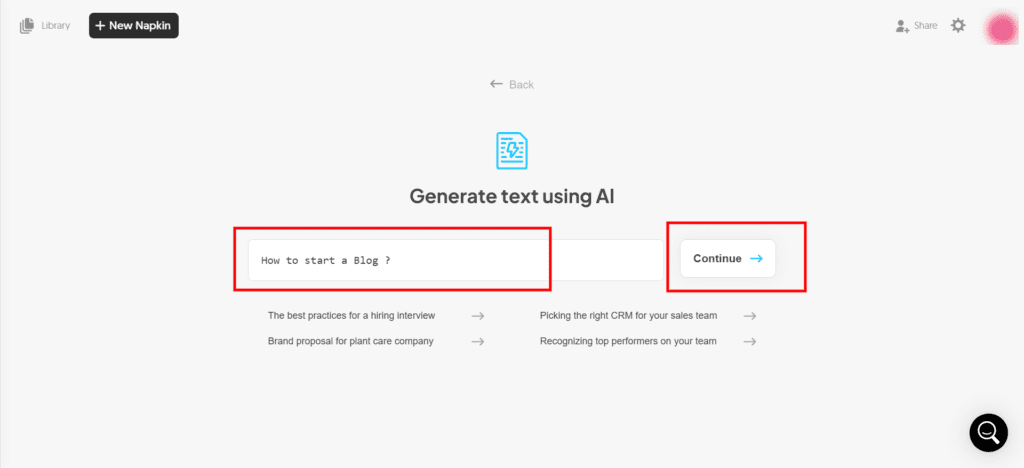
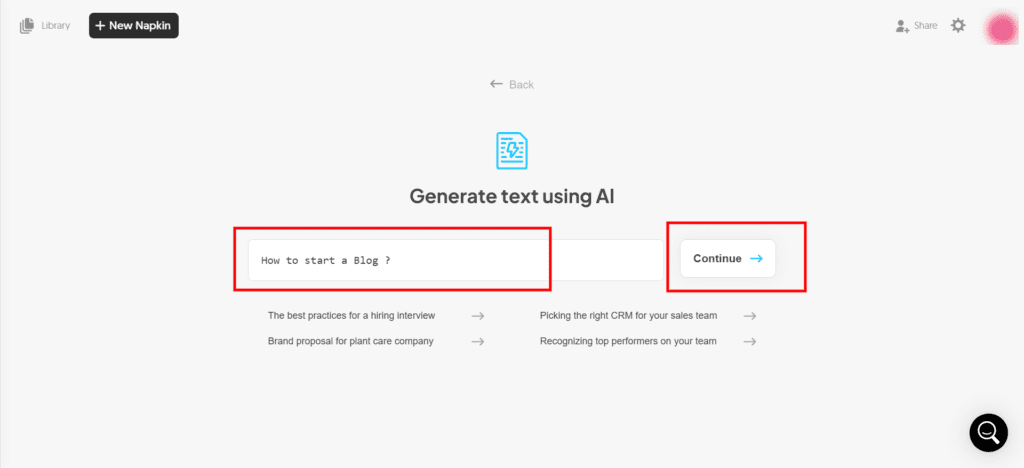
Enter your topic or question for which you want Napkin AI to generate the content along with data points to be converted into visuals. For Example here i have entered “How to start a Blog?” as my topic and then click on continue.
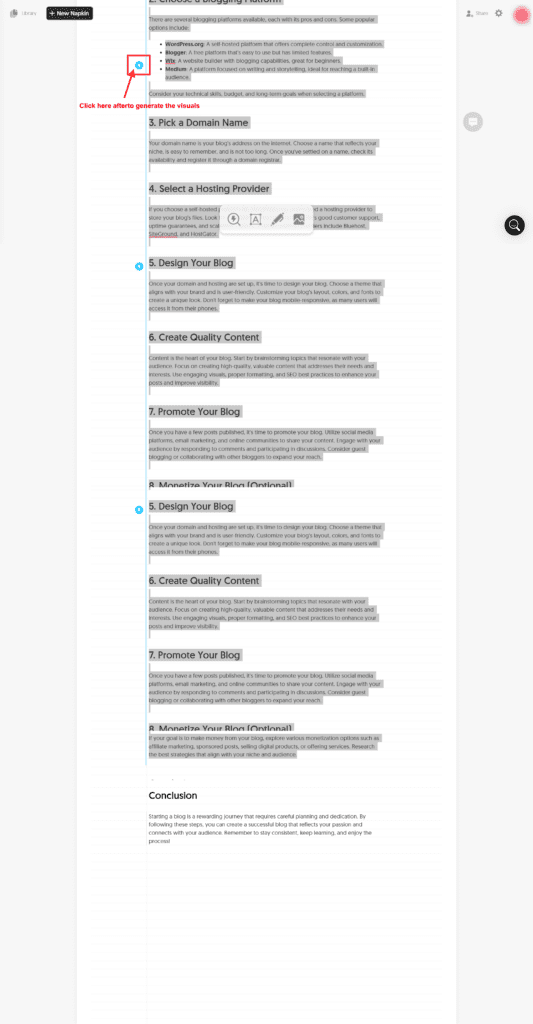
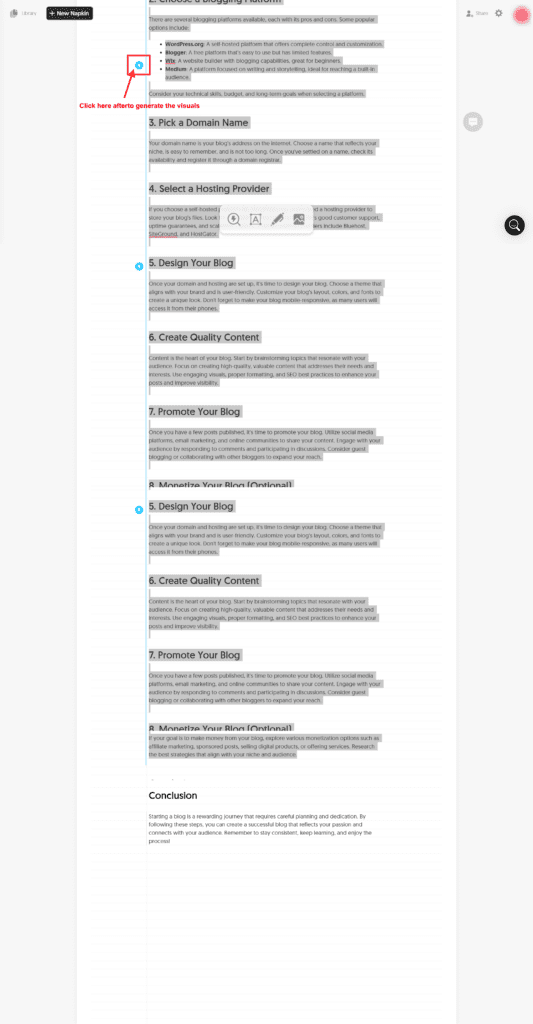
Generate Visuals from selected text with Napkin AI
Once the text is generated select all the text for which you want to generate the visuals. you can also add or remove the text content based on your requirements.
Select all the text and data points that you want to be part of visual infographics. once selected click on spark icon on the left side as depicted in image above. Once you click on it you will be presented with various style options for visuals to choose from.
Napkin AI Visual Styles options
Once the Visual Graphics are generated you get the option to choose from various style options and multiple color and font options. As depicted in image gallery above style tab is on the left hand side, hover over various styles to preview it and once decided which style option to use select it.
After selecting the style option you can update the color, fonts and icons used in the visual if you want to. Click on above images to zoom in.
Updating Color, Font, Icons & Styles of Visuals
Once you decided with the visual style to proceed with you can update its color, fonts, icons and other styles from the canvas before exporting the visual. Hover and click on the item you want to edit. you will be provided with a dialog box as depicted in the image above.
- First option in dialog box is the fonts dropdown. Here Roboto font is applied by default. Click on dropdown to expand various fonts available hover on options to see the effect, once decided choose the font with which you want to proceed.
- Second option is to make the text bold.
- Third option is to change the font size of the text.
- Fourth option is to change the horizontal and vertical alignment of the text.
- Fifth option is to change the color of the text. Hover over it to see all the color options.
- Sixth option is to wrap the text with various bordered elements. Hover over it to see the options.
- And the last option with spark image is AI suggestion for icons. Once you hover over it will show you various icons that may be suitable according to your text content. In the image you can see it suggested me option of various blogging platform like wordpress, tumbler etc.
You can also upload custom images and include it in your visuals from dialog box at the bottom. Have a look at below video.
Export Visuals generated by Napkin AI
- You can Export the generated Visual from Napkin AI either in PNG, SVG or PDF format.
- Before Exporting you can also set the aspect ratio of the visual according to your needs be it portrait, landscape or 1:1 ratio.
- Background of visual can also be changed before exporting.
- You are also allowed to remove the background before exporting.
Click on the export button on top right corner of the visual and then choose the format in which you want to download the visual as depicted in video below.
Is Napkin AI Free ?
Yes, Napkin AI is free to use. As of now all of their plans are free including Professional Plan and Enterprise Plan. But in future also their starter plan will always be free where you are allowed to generate 3 napkins per day with one account. For more details visit https://www.napkin.ai/pricing/
What is Napkin AI used for ?
Napkin AI is used to generate Styled Infographics, Visuals, Charts, Diagrams etc. based on textual content and data points. These Visuals can be used for presentation, Reports, blogposts etc.
How to generate text content for Napkin AI Visuals?
Text Content and Data Points for Visuals can either be generated using AI prompt or by pasting your custom data. If you already have your text content ready then select Empty Napkin and paste your text content to generate visuals.
If you don’t have text content then you can use Draft with AI option and describe the topic or question in short.